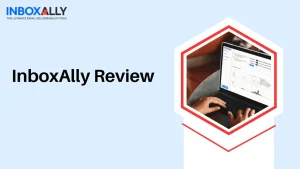Contents
- 1 How to Change Kindle Payment Method: A Complete Guide
- 1.1 Why Change Your Kindle Payment Method?
- 1.2 Step-by-Step: How to Change Kindle Payment Method
- 1.3 Troubleshooting: Common Issues When Changing Kindle Payment Method
- 1.4 Security Considerations When Changing Your Kindle Payment Method
- 1.5 Alternative Payment Options for Kindle
- 1.6 Managing Multiple Payment Methods for Kindle
- 1.7 Updating Kindle Payment Method on Mobile Devices
- 1.8 The Importance of Keeping Your Kindle Payment Method Current
- 1.9 FAQs: How to Change Kindle Payment Method
- 2 How do I know which card is on my Kindle
How to Change Kindle Payment Method: A Complete Guide

Updating your Kindle payment method is a crucial task for avid readers who rely on Amazon’s popular e-reader platform. Whether you’ve got a new credit card or simply want to switch your preferred payment option, knowing how to change your Kindle payment method is essential. This guide will walk you through the process step-by-step, ensuring you can continue enjoying your favorite e-books without interruption.
Why Change Your Kindle Payment Method?
Before diving into the how-to, let’s explore why you might need to change your Kindle payment method:
- Expired credit card
- New debit card issuance
- Preference for a different payment option
- Suspicious activity on your current payment method
- Desire to use gift card balance
Step-by-Step: How to Change Kindle Payment Method
Follow these steps to update your payment information:
- Access Your Amazon Account Log in to your Amazon account using a web browser. The Kindle Store uses the same payment methods as your main Amazon account.
- Navigate to Payment Settings Find the “Accounts & Lists” dropdown menu and select “Your Payments.”
- Review Current Payment Methods Here, you’ll see a list of your existing payment options. To change your Kindle payment method, you’ll either edit an existing option or add a new one.
- Add a New Payment Method Click “Add a payment method” and input the required information for your new card or payment option.
- Set as Default for Kindle Purchases After adding or editing a payment method, ensure it’s set as the default for digital purchases, including Kindle books.
- Verify the Change Make a small purchase or check your account settings to confirm the new Kindle payment method is active.
Troubleshooting: Common Issues When Changing Kindle Payment Method
Sometimes, you might encounter problems while trying to change your Kindle payment method. Here are some common issues and solutions:
- Payment method not saving: Clear your browser cache and try again.
- Error messages: Double-check all entered information for accuracy.
- Unable to remove old payment method: Contact Amazon customer support for assistance.
Security Considerations When Changing Your Kindle Payment Method
While updating your Kindle payment method, keep these security tips in mind:
- Use a secure network
- Enable two-factor authentication on your Amazon account
- Regularly monitor your account for unauthorized charges
- Never share your Amazon password or payment details
Alternative Payment Options for Kindle
Amazon offers various payment methods for Kindle purchases. Consider these options when changing your Kindle payment method:
- Credit or debit cards
- Amazon gift card balance
- Amazon Store Card
- Bank accounts (in some regions)
- PayPal (for certain countries)
Each option has its advantages, so choose the one that best fits your needs and preferences.
Managing Multiple Payment Methods for Kindle
You can add multiple payment methods to your Amazon account for Kindle purchases. This flexibility allows you to:
- Use different cards for personal and business purchases
- Switch between payment methods easily
- Have a backup payment option
To manage multiple payment methods, simply add them to your account and select the preferred option during checkout or set a default for Kindle purchases.
Updating Kindle Payment Method on Mobile Devices
Changing your Kindle payment method on mobile devices follows a similar process:
- Open the Amazon app
- Tap the menu icon and select “Your Account”
- Choose “Your Payments”
- Follow the steps to add or edit payment methods
Remember to update the payment method on all devices linked to your Kindle account for a seamless experience.
The Importance of Keeping Your Kindle Payment Method Current
Maintaining an up-to-date Kindle payment method ensures:
- Uninterrupted access to new e-books
- Automatic renewal of Kindle Unlimited subscriptions
- Smooth processing of pre-orders
- Ability to take advantage of limited-time deals
By regularly reviewing and updating your Kindle payment method, you’ll avoid any disruptions to your reading habits.
FAQs: How to Change Kindle Payment Method
- Q: How often should I update my Kindle payment method? A: Update your Kindle payment method whenever your card expires, you get a new card, or you want to switch payment options.
- Q: Can I use multiple payment methods for Kindle purchases? A: Yes, you can add multiple payment methods and choose between them at checkout.
- Q: Will changing my Kindle payment method affect my existing subscriptions? A: Your active subscriptions will automatically use the new default payment method for future charges.
- Q: Is it possible to use PayPal as a Kindle payment method? A: PayPal is available as a Kindle payment method in certain countries. Check Amazon’s accepted payment methods for your region.
- Q: How do I remove an old Kindle payment method? A: Go to “Your Payments” in your Amazon account settings and select “Remove” next to the payment method you want to delete.
- Q: Can I change my Kindle payment method directly on my Kindle device? A: No, you need to change your payment method through the Amazon website or mobile app.
- Q: Will changing my Kindle payment method affect my ability to access previously purchased books? A: No, changing your payment method won’t affect your access to books you’ve already bought.
- Q: How long does it take for a new Kindle payment method to become active? A: New payment methods typically become active immediately after being added and verified.
- Q: Can I use gift card balance as my Kindle payment method? A: Yes, you can apply Amazon gift card balance to your account and use it for Kindle purchases.
- Q: What should I do if I’m having trouble changing my Kindle payment method? A: If you encounter persistent issues, contact Amazon customer support for personalized assistance.
How do I know which card is on my Kindle
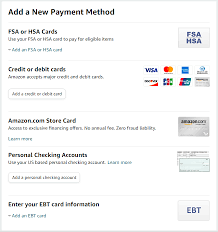
How to Check Which Card is on Your Kindle
Knowing which card is associated with your Kindle purchases is crucial for managing your digital library expenses. Here’s a step-by-step guide to help you identify the payment method currently linked to your Kindle:
- Access Your Amazon Account
First, log into your Amazon account using a web browser. Your Kindle uses the same payment methods as your main Amazon account, so this is where you’ll find the information.
- Navigate to Payment Settings
Once logged in, look for the “Accounts & Lists” dropdown menu. Click on it and select “Your Payments.” This section houses all your payment-related information.
- Review Your Payment Methods
In the “Your Payments” section, you’ll see a list of all payment methods associated with your account. The default payment method for digital purchases, including Kindle books, is typically marked.
- Check Digital Payment Settings
Look for a section specifically mentioning digital orders or Kindle purchases. Amazon often separates digital payment methods from those used for physical goods.
- Verify on Your Kindle Device
While you can’t directly view full payment details on your Kindle, you can often see the last four digits of the card being used for purchases. Go to “Settings” > “Your Account” on your Kindle device to find this information.
Why It’s Important to Know Your Kindle Payment Method
Understanding which card is on your Kindle helps you:
- Track expenses related to e-book purchases
- Ensure your preferred payment method is being used
- Quickly identify any unauthorized purchases
Remember, keeping track of your Kindle payment method is part of responsible digital financial management. Regularly reviewing this information helps maintain the security of your account and ensures a smooth e-reading experience.

Understanding how to change your Kindle payment method and knowing which card is currently associated with your account are essential skills for any Kindle user. These processes ensure you maintain uninterrupted access to your favorite e-books and manage your digital purchases effectively.
By following the steps outlined in this guide, you can easily update your Kindle payment method or verify which card is currently linked to your account. Remember that your Kindle uses the same payment methods as your main Amazon account, making it convenient to manage all your digital and physical purchases in one place.
Regularly reviewing and updating your Kindle payment method helps you:
- Avoid disruptions in your reading experience
- Maintain account security
- Efficiently manage your e-book expenses
- Take advantage of new payment options as they become available
Whether you’re switching to a new credit card, opting for a different payment method, or simply verifying your current payment information, staying informed about your Kindle payment settings is crucial. This knowledge empowers you to make the most of your digital library while keeping your financial information secure and up-to-date.
By mastering how to change your Kindle payment method and staying aware of which card is on your Kindle, you’re ensuring a seamless and enjoyable e-reading experience for years to come.